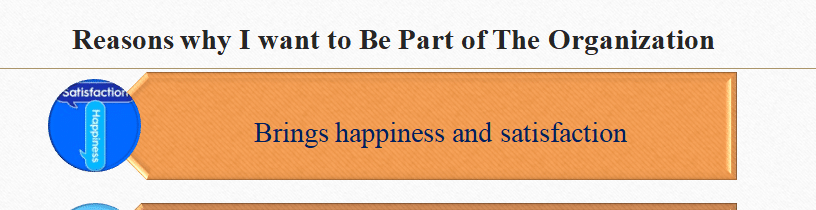English Question (The Professional Brand Presentation Slides)
English Question (The Professional Brand Presentation Slides)
The Professional Brand Presentation Slides
Assignment
We strongly recommend that all students visit the Virtual Communication Lab (VCL) (ERAU) (Links to an external site.) so that you can do your best work on this assignment. You can learn more about the VCL by visiting the Virtual Communication Lab page.
Schedule an appointment (ERAU) (Links to an external site.) to discuss this assignment with a Virtual Communication Lab tutor.
Now that you’ve developed the content or the message for your Professional Brand Presentation Outline, the next step is to consider the look and feel of your brand.
Communicating a clear professional brand with an audience requires aligning your message with effective visual design principles. In this case, you will design a presentation slideshow to correspond with your content.
INSTRUCTIONS
Before beginning your presentation slides, it is important to have completed your Module 5 Readings and Resources. It will also be a good idea to look at any instructor feedback on your Professional Brand Presentation Outline.
PART ONE: ADDING YOUR SPEAKING NOTES
The outline you created in Module 4 will serve as your speaking notes when you deliver your Professional Brand Presentation. To set up your slideshow for success, don’t begin by adding all of your speaking notes to the slides. Instead, follow these steps:
Open PowerPoint®, Google Slides™, or Keynote® to blank, clean, empty slides (plain black, plain white)
Add your message from the Professional Brand Presentation Outline to the “Presenter’s Notes” section below each blank slide. For a guide on how to set up Presenter’s Notes, please see the tutorials below.
Create as many blank slides as you need for your Outline. A good rule of thumb is to include one main idea per slide.
Now that you’ve set up your speaking notes, you’re ready to design your slideshow.
TUTORIALS
How to set up presenter’s notes in PowerPoint® (LinkedIn Learning) (Links to an external site.)
How to set up presenter’s notes in Google Slides™ (Google) (Links to an external site.)
How to set up presenter’s notes in Keynote® (Apple) (Links to an external site.)
PART TWO: CREATING YOUR SLIDES
Now that you’ve set up your presentation with your speaking notes, you can begin designing slides to align with your message. You will speak the information in the Presenter’s Notes, so there is no need to type out that information word-for-word on the slides. Instead, use those basic design principles to reinforce your message.
Remember the design tips from Garr Reynolds (Links to an external site.): keep your slides simple, limit text, limit animations, and use color and font well. Focus on adding a large, clear visual to each slide. Apply the picture superiority effect by blending images with a little bit of relevant text. Consider font size and type as well as color to create unity from slide to slide.
Submission Instructions
You will submit a PowerPoint® file for this assignment. If you’re using Keynote®, please “export” your slideshow to a PPTX file type. If you’re using Google Slides™, download as a PPTX file.
Save your assignment using a naming convention that includes your first and last name and the activity number (or description). Do not add punctuation or special characters.
PART 2:Discussion
In her book Slide:ology: The Art and Science of Creating Great Presentations, Nancy Duarte (2008) says, “As communicators, learning to create visual stories that connect with our audience is becoming imperative – especially in light of global competitive pressure” (p. xviii). Visual storytelling effectively blends text with other design elements including images, charts, graphs, white/empty space, and more.
INSTRUCTIONS
After reading Chapter 5: Basic Document Design in your textbook and watching Nancy Duarte’s “5 Rules for Creating Effective Presentations,” visit Slideshare. (Links to an external site.) Slideshare is the world’s largest professional content-sharing community and contains presentations on a wide variety of topics. Browse Slideshare and identify one deck of “effective” slides applying the design rules in Chapter 5 and in Duarte’s video. Identify one deck of “ineffective” slides based on the same design criteria.
On the Module 5 Discussion Forum, complete the following:
Post a link to the “effective” Slideshare presentation.
Below this link, explain how the effective presentation embodies Duarte’s 5 rules. Explain why the effective presentation applies MacRae’s concepts in Chapter 5: Basic Document Design.
Post a link to the “ineffective” Slideshare presentation.
Below this link, explain how the ineffective presentation defies Duarte’s 5 rules. Explain how the ineffective presentation ignores or misuses MacRae’s concepts in Chapter 5: Basic Document Design.
Solution preview for the order on English Question (The Professional Brand Presentation Slides)
21 slides